FNU Preceptor Profile Login Tutorial Video
The video in the link above shows preceptors how to: access the preceptor profile login, update W9 & preceptor payment election forms, and complete MDAT & DDAT submissions.
DDAT/MDAT Assessment Troubleshooting Tips
Please make sure to use a laptop or desktop computer when completing the DDAT/MDAT Assessments.
Please note: The link in the DDAT/MDAT email notification will direct you to the Preceptor Login page and not to the actual Assessment document to complete.
If you do not receive the DDAT/MDAT email notification, you can still access any pending Assessments through the Preceptor Login.
To better serve our Frontier Nursing University Preceptors, we have created the Frontier Nursing University Preceptor Login on our FNU Portal Page. This gives you the ability to add/update your Profile and Payment Election Form to ensure that we have your most up to date information on file to expedite communication with you. Here you will also access the DDAT/MDAT Assessment Tools to complete.
Please visit FNU’s Preceptor Login Page: https://portal.frontier.edu/web/fnu/preceptor-login
*Please be sure to use the email address given to us by your Student
To create or change your password, please use the Forgot Password link located below “Sign In”.
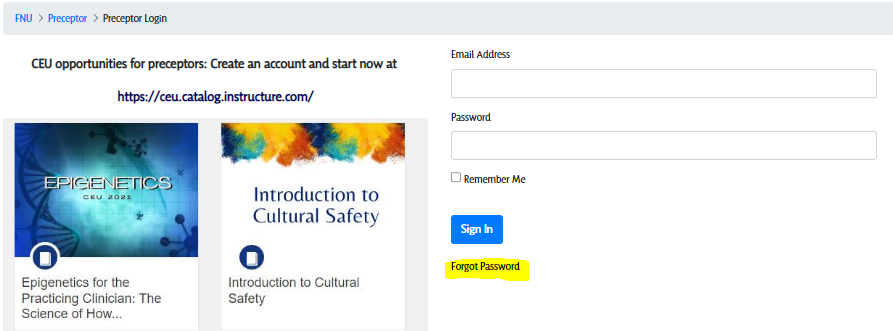
The DDAT/MDAT process:
-
Your student will complete the initial information on the evaluation form.
-
You will receive an email letting you know that you have an evaluation form to complete.
-
You can access your Student's electronic assessment by either clicking on the link in the email or by going to your Profile through the Preceptor Login which can be found at any time by visiting: here https://portal.frontier.edu/web/fnu/preceptor-login
-
To create or change your password, you can do so by clicking on Forgot Password under the Sign In button.
-
Once you have logged in, you will access the DDAT or MDAT by clicking on the Review DDAT/MDAT link in the top left corner or by clicking on the DDAT/MDAT Assessment Tools links next to the My Profile section.
The evaluation form(s) for you to complete will be located under the tab Preceptor Assessment of Student.
-
Select the form by clicking on the link in the Form column and complete the necessary areas.
-
-
For the Daily Developmental Assessment Tool (DDAT): Please review dates/ hours and patient numbers. The lower half of the form is where you document the evaluation of your student and provide feedback on clinical progress for the week.
-
For the Monthly Developmental Assessment Tool (MDAT): Select the appropriate Lickert scale number from the drop-down menu based on your evaluation of the student. There is also an area to the side of each outcome where you can make comments.
-
-
-
After you have completed the form, enter Preceptor Initials and Date, then select Submit.
-
The form will be returned via email to the student in a format that does not permit modification.
-
The student will submit the form to their assigned Regional Clinical Faculty for final review.

